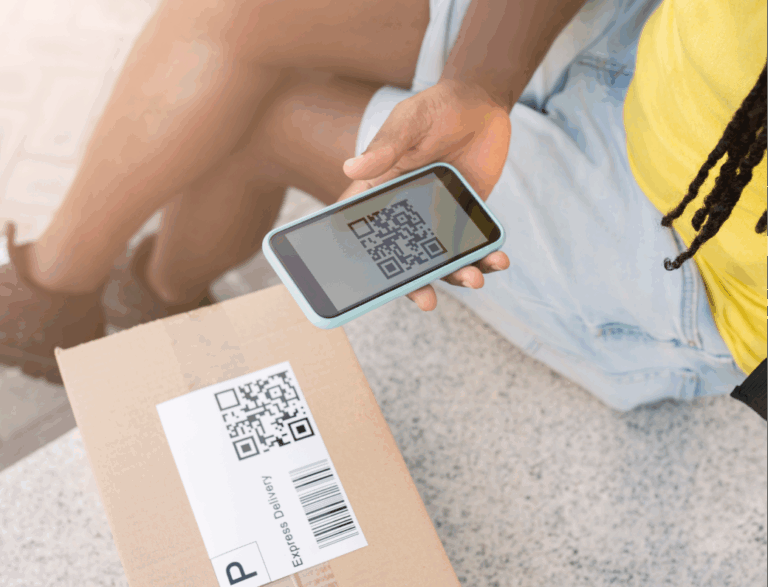
New Post
 Maya
20 mins read
Maya
20 mins read
React Native barcode scanners: Comparing open-source libraries
In a previous article, we covered the most popular barcode scanner libraries for Flutter. This time, we’ll take a closer look at the options available for React Native.



