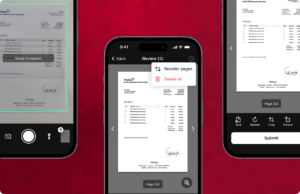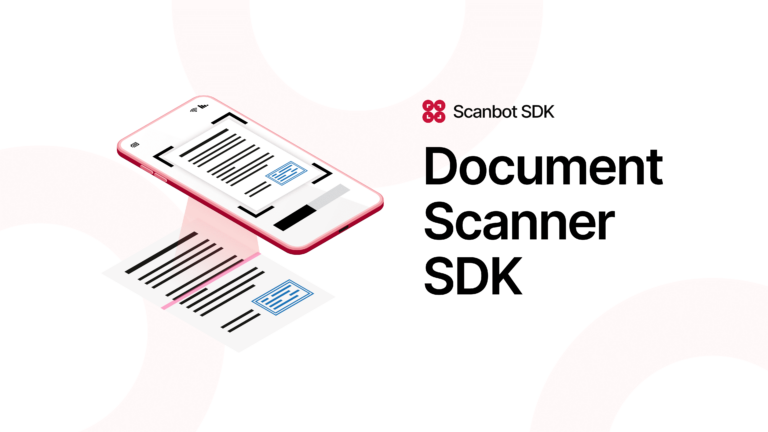Finding a safe and fast way to communicate and exchange documents is crucial for any business. After all, physical document handling is plagued by a host of issues: Printing, organizing, sending, and waiting for documents all cause delays in workflows, let alone damage or loss. At the same time, material and fuel costs are soaring.
Approaches to digitized document management
The easiest way to overcome these challenges is by scanning and uploading documents before they are automatically or manually processed. Initially, this meant running the documents through a dedicated scanner.
However, having a traditional scanner readily available wherever needed in real-life operations is wishful thinking. Businesses thus sought alternative methods: for truck drivers who have to record freight documents like BOLs and PODs, for insurance customers who have to submit claim documents, for employees working from home, and for many other document management workflows.
In these scenarios, just snapping a picture of a vital document and attaching it to an email seems to be the next best choice. It’s a deceptively simple approach, and one with many drawbacks.
Not only does this make more work for the sender, it also severely complicates image processing. The pictures may be taken badly to begin with, but they’ll also come in a variety of image formats, all of which the back-office workflow will have to handle. Often this means manual processing, or even re-requesting the images.
Modern software tools enable far better input quality control, and so streamline the actual document workflows.
Mobile document scanning applications on the rise: How to improve the quality of scanned documents
Stationary document scanners were, in fact, long the superior choice in terms of scan quality. Since then, smart devices and mobile document scanner software have evolved to deliver excellent results. Today, their versatility and ubiquity make them a perfect choice, be it for customer-facing applications or internal ones such as trucking apps.
However, real-world circumstances like poor lighting and inexperienced users can impact scan results. For a mobile document scanner, the following features are must-haves for preventing low-quality scans:
User guidance
In-app user guidance ensures that even less tech-savvy users can take high-quality scans of documents from day one. When they’re instructed on how to best hold the camera or what angle to use, users quickly achieve good results.
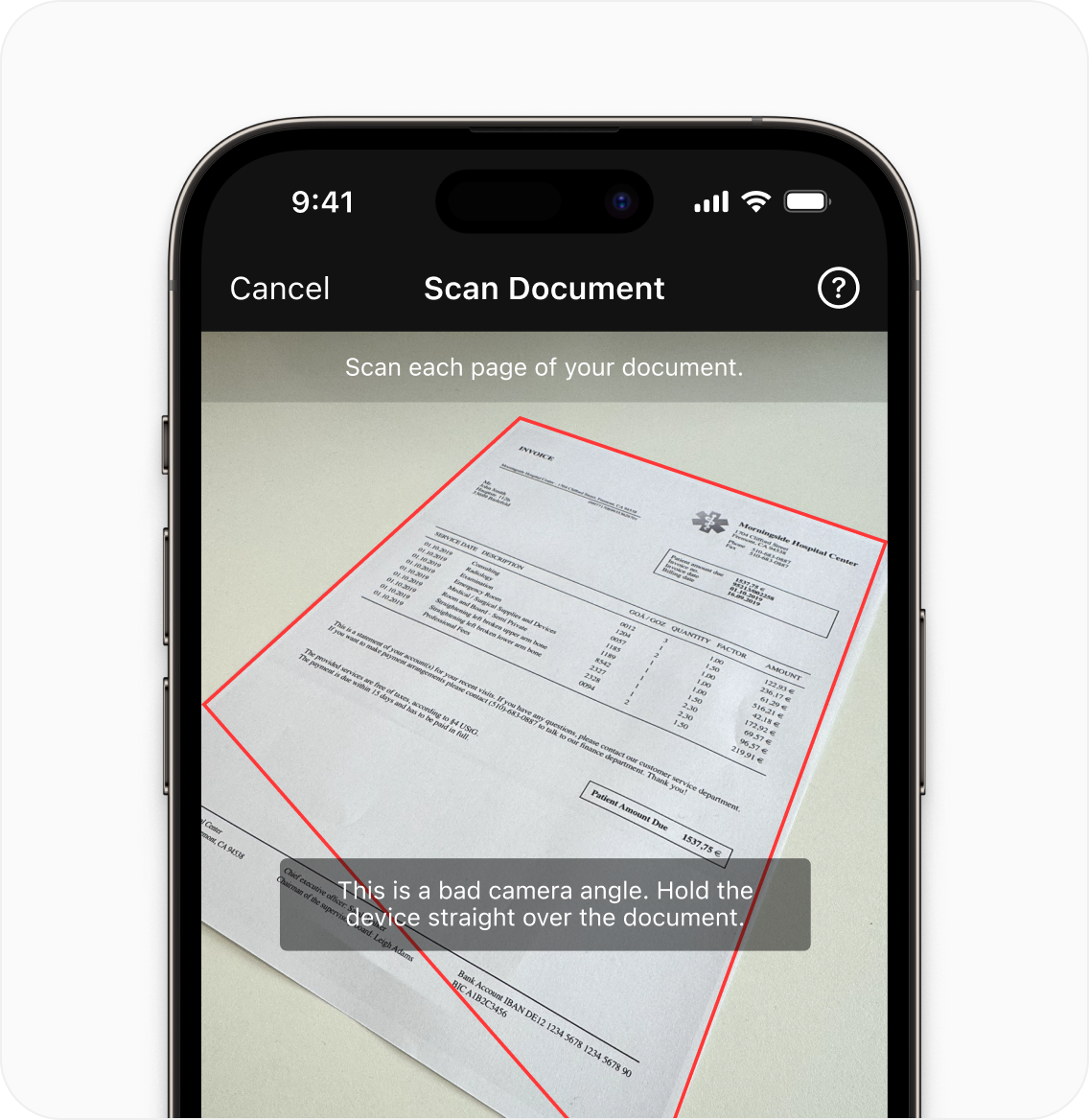
Automatic capture
An automatic capture feature triggers the scan as soon as the camera is positioned perfectly over the document, minimizing submissions of blurry or cut-off scans.
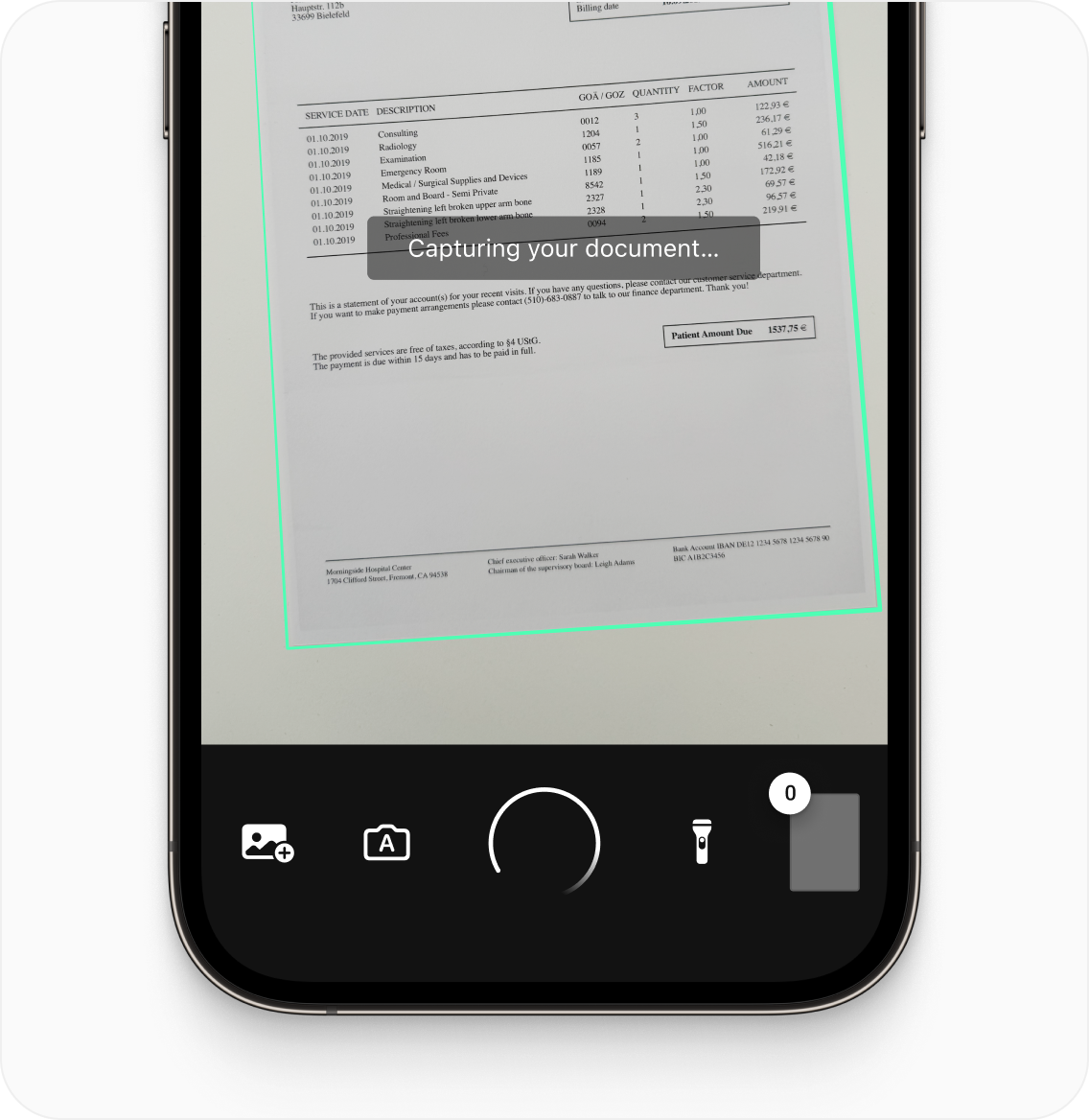
Automatic cropping
Achieving clear-cut document edges can be quite difficult for users. A built-in automatic cropping feature takes over where users cannot improve the scan further, automatically straightening and cropping documents based on edge detection. Together, auto-capture and auto-cropping dramatically simplify the scanning process.
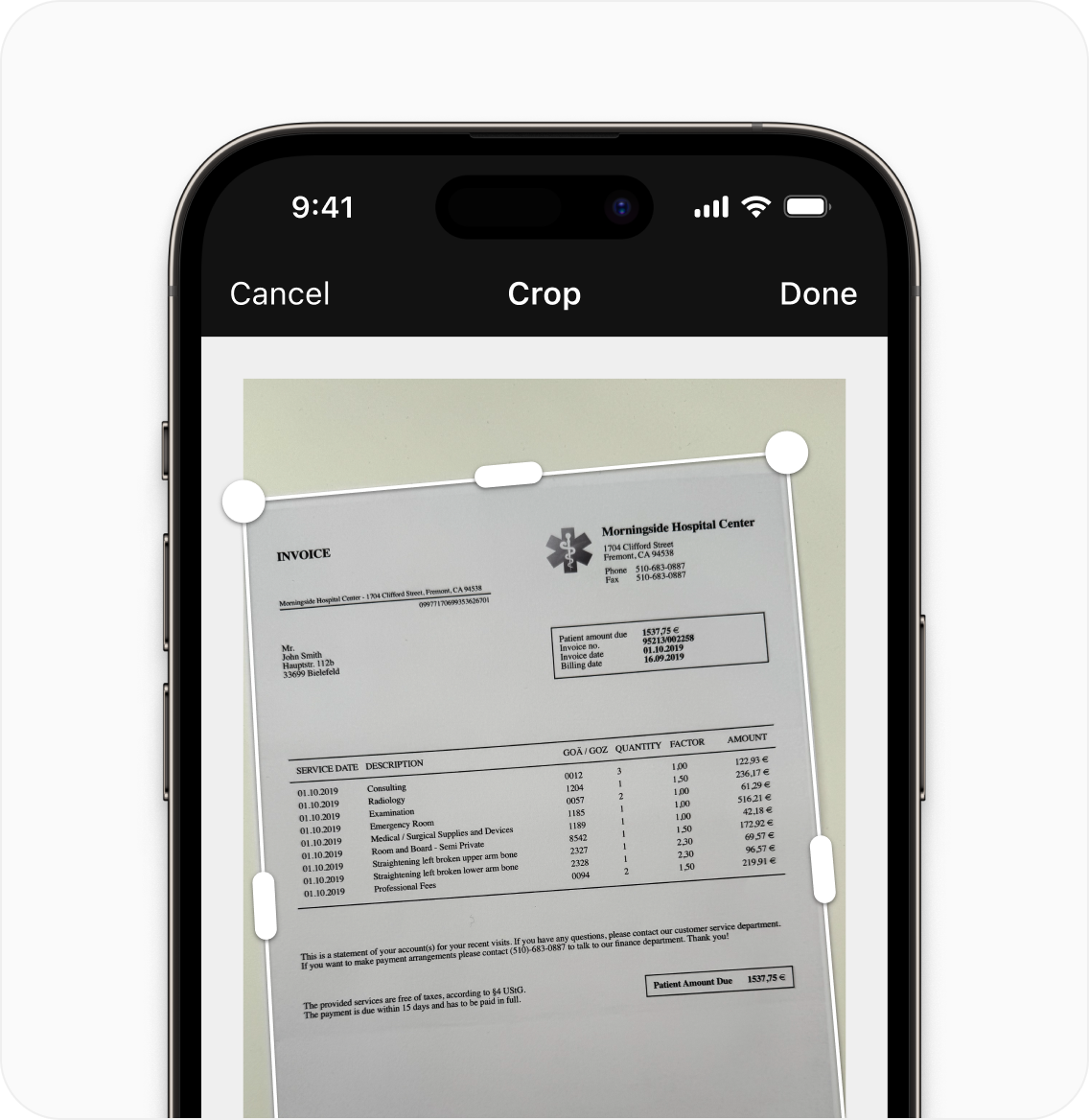
Custom filters
Custom image filters can enhance the quality of the initial scan results, getting them into ideal shape for further processing. The exact choice of filter depends on whether the processing will happen automatically in the backend or be done manually by employees. Modern scanner software should come with the following filter options:
- Grayscale: Improves readability by turning documents into shades of gray.
- Binarization: Reduces an image’s color depth to black-and-white. Depending on the use case, this can be modified further:
- Antialias: Smoothes edges and makes text more pleasing to the human eye.
- Denoise: Removes tiny image artifacts from binarized documents, improving machine-readability and facilitating OCR.
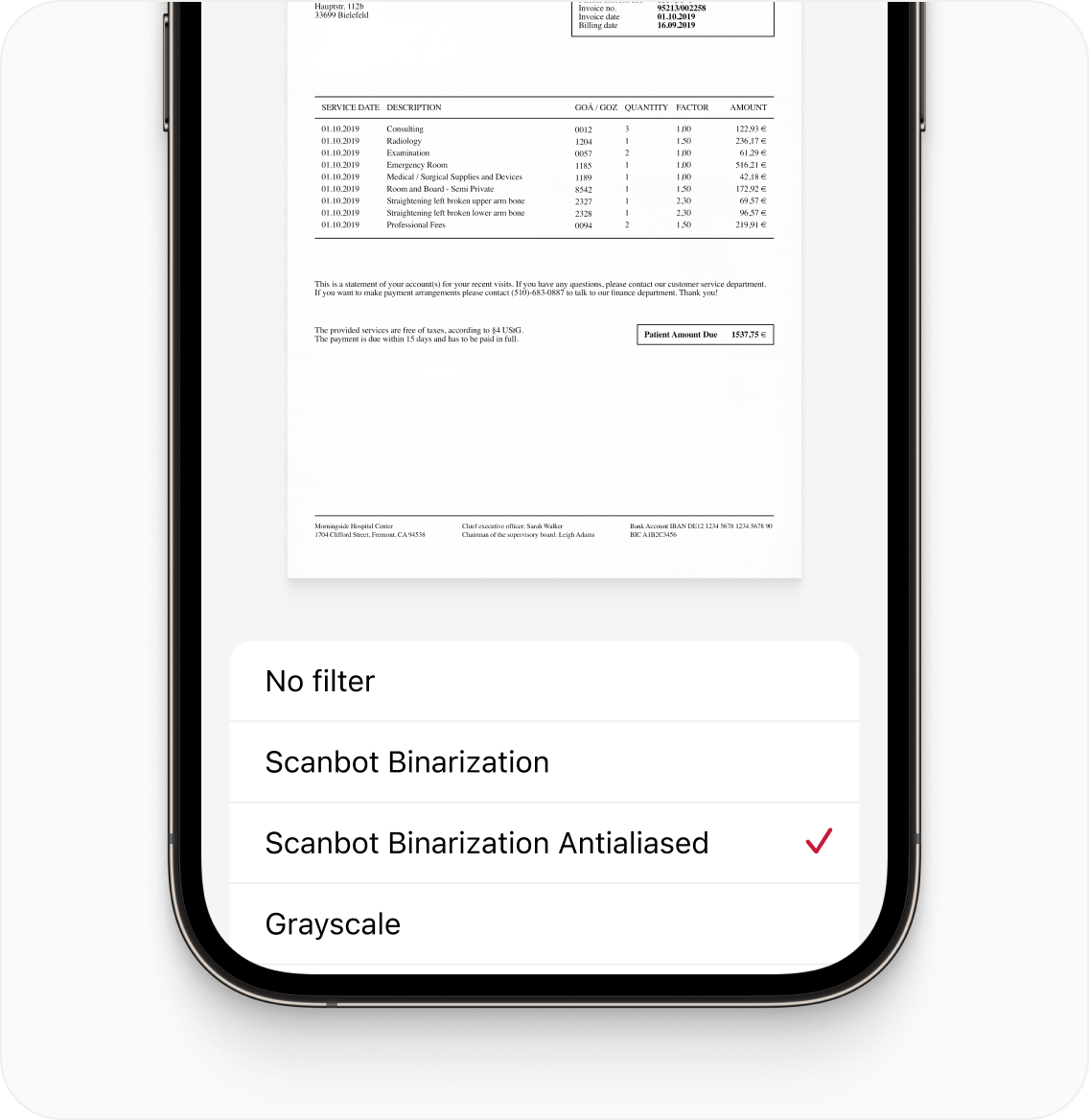
Multiple export formats
What output formats a scanner offers is important for two main reasons.
For one, the choice of file format can significantly impact the final scan quality. While JPEG tends to lead to lossy compression, TIFF provides higher image quality thanks to its non-lossy nature.
For another, output formats are a compatibility requirement – they should match what your backend systems can process.
Document scanner software should therefore offer output formats compatible with the most common backend systems, in particular JPEG, PDF, TIFF, and PNG.
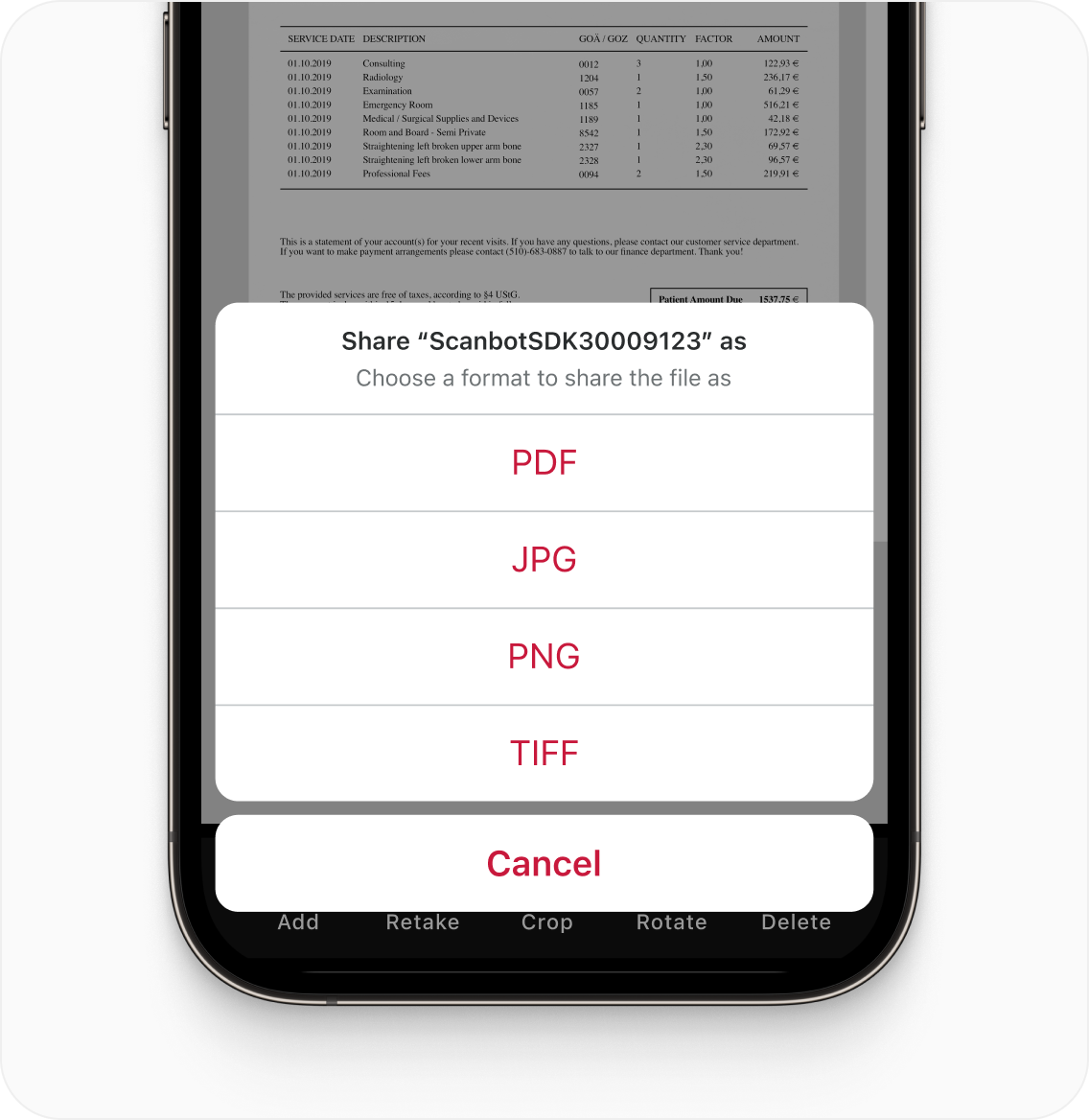
Prevent low-quality scans with an automatic Document Quality Analyzer
At Scanbot SDK, we are constantly improving our Document Scanner SDK, which includes enhancements to our integrated Document Quality Analyzer (DQA).
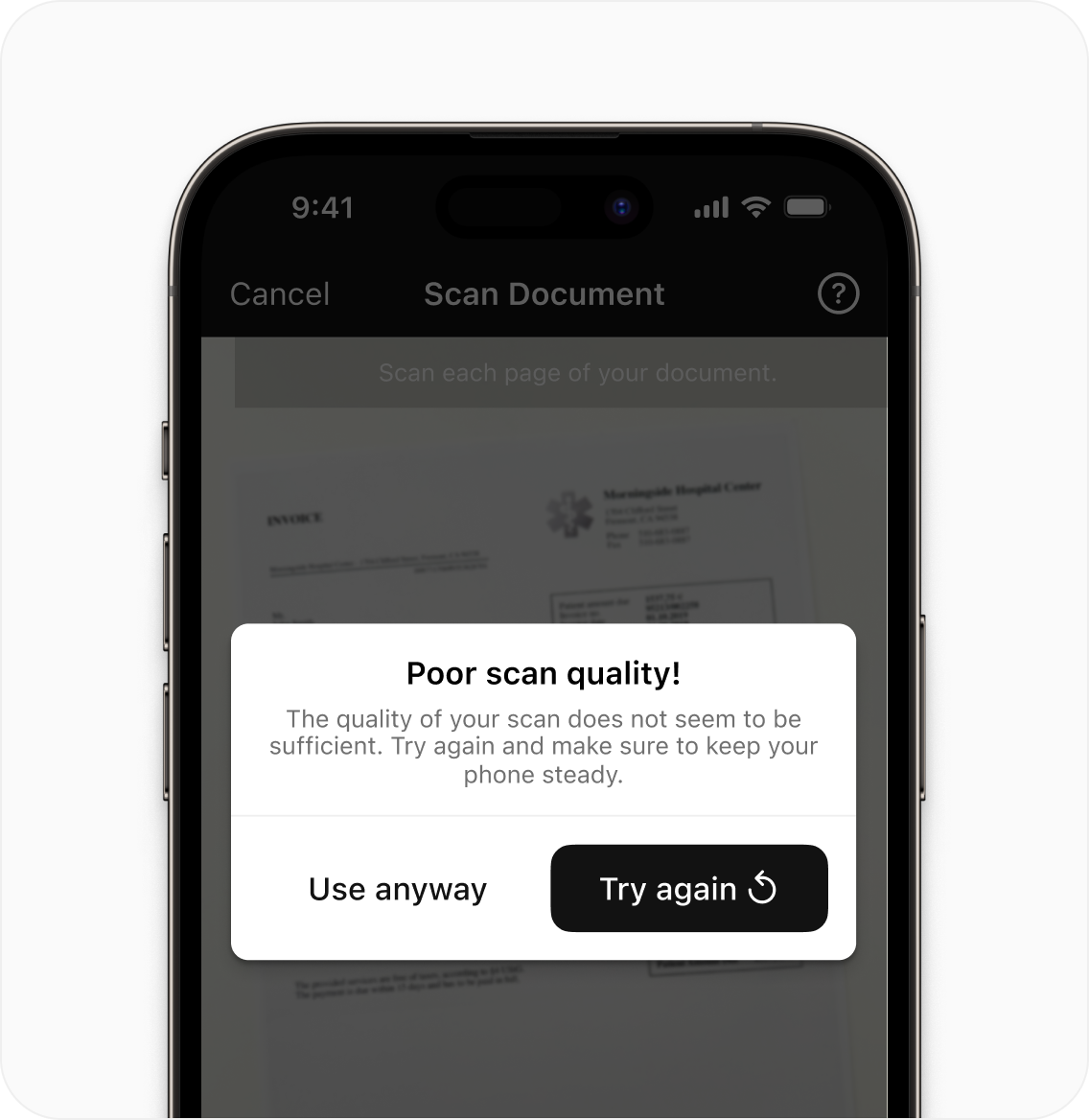
The DQA is a built-in quality check that gauges whether a scanned document is fit for further processing. The process looks like this:
- The Scanbot Document Scanner SDK detects all text in an input image.
- The SDK checks each detected text string and rates it based on how sharp the characters are.
- It combines all ratings into an overall verdict of the document’s scan quality: “excellent”, “good”, “reasonable”, “poor”, or “very poor.”
- From experience, automatic backend processing requires “excellent” or “good” scans. If the processing is done by humans, “reasonable” quality is acceptable.
- If the scan quality doesn’t meet the set threshold, the SDK prompts users to redo the scan.
For multi-page documents, you can either rate each scanned page immediately or wait until the user has scanned all pages. Furthermore, the DQA checks images that have already been taken when they are imported from the device’s gallery.
Get high-quality document scans with the Scanbot Document Scanner SDK
Using the Scanbot Document Quality Analyzer, you can easily build an effective document scan quality control system – one that blocks low-quality scans long before they can reach your systems. Apart from the DQA, the Scanbot Document Scanner SDK has several other advanced features to offer.
Features such as user guidance, automatic capture, and automatic crop make taking high-quality scans a breeze, even for non-tech-savvy users. Its customizable Ready-to-Use UI components cover common document scanning scenarios, making the SDK easy to adapt to specific use cases. It also functions completely offline, without any connection to our servers or usage tracking, ensuring complete data security.
Finally, the Scanbot Document Scanner SDK offers several output formats for compatibility with all common backend systems: JPG, PDF, TIFF, and PNG.
How the Scanbot Document Scanner SDK streamlines real-world use cases
Learn more about how businesses are already saving hours and enhancing customer satisfaction using our Scanbot SDK with the following three company use cases.
Document scanning feature in a health insurance app
Find out how Scanbot SDK helped HUK-Coburg, one of the ten largest German insurance groups, solve issues with its document scanning feature in its customer-facing health insurance application. Thanks to Scanbot SDK, HUK-Coburg is now able to achieve equally excellent quality with both Android and iOS applications.
Document scanning feature in a truck driver app
Lynden, a freight transportation and logistics company operating in the US and worldwide, improved driver productivity in only one week thanks to the Scanbot Document Scanner SDK.
Now, instead of physically submitting important freight documents at the end of their shift, drivers simply scan and upload them with the internal app. Additionally, the Scanbot Document Scanner SDK includes barcode scanning, allowing Lynden drivers to scan 2D barcodes on trucks. Read more about Lynden’s story here.
Document scanning feature in an accounting client app
Liscio offers secure client portals for accounting firms. For this, they needed a document scanning feature that met its customers’ high expectations. When the Scanbot Document Scanner SDK took over from their in-house solution, scanner-related complaints dropped to zero.
Stay tuned for our self-hosted Document Quality Analyzer
Let’s return to the scenario we briefly mentioned in the beginning: A truck driver sends a freight document scan via email, then employees in the back office have to manually check the files. Then, if the quality is insufficient for further processing, they must manually send out a reply asking for re-submission.
We found a solution for this time-consuming problem: Our self-hosted Document Quality Analyzer is currently under development.
This version of the DQA will check the quality of documents sent via email. The same rating system applies: If the image quality meets your requirement, the document can be automatically processed by your backend. If not, this triggers an automatic email response requesting a re-submission.
This saves your back office staff valuable time and boosts your automatic processing rate.
Find out how it works
Experience for yourself how the Scanbot Document Scanner SDK and its Document Quality Analyzer perform. You can try out our free demo apps or our improved filters – right in your browser.