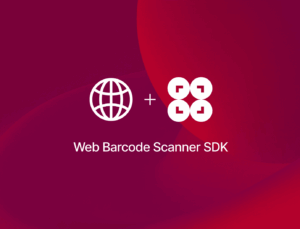In this tutorial, we’ll build a web app optimized for mobile devices that recognizes and reads QR codes and displays their values to the user.
To implement the scanning functionalities, we’ll use Instascan, an HTML5-based JavaScript library that uses WebRTC technology for camera access and provides an API for starting the camera, selecting from available devices, and listening for scanned QR code events.
We’ll follow these steps:
- Creating the basic HTML structure
- Adding the Instascan library
- Adding the video element
- Adding a display area for scanned QR codes
- Initializing the scanner with JavaScript
- Handling scan events
- Accessing the camera
- Adding styling
- Running the app

Step 1: Create the basic HTML structure
Start with a standard HTML5 document and add a camera selector element in the <body>. This gives users the option to use their mobile device’s back- or front-facing camera.
<!DOCTYPE html>
<html>
<head>
<title>Instascan QR Code Scanner</title>
</head>
<body>
<h1>Instascan QR Code Scanner</h1>
<select id="cameraSelector" style="display:none;">
<option value="">Select Camera...</option>
</select>
</body>
</html>💡 In this example, we’re going to include the JavaScript and CSS in the HTML file. However, feel free to separate them into external files.
Step 2: Add the Instascan library
To use instascan.js in your web app, you can add it to the <head> using a CDN.
<script
type="text/javascript"
src="https://rawcdn.githack.com/schmich/instascan-builds/master/instascan.min.js"
></script>If you’d rather not use a CDN, you can also download the instascan.min.js file from the repository’s releases page, put it in your project directory, and change the script source to src="instascan.min.js".
Step 3: Add the video element
Next, create a <video> element to show the camera feed. Add autoplay and playsinline attributes so it starts automatically and works on mobile:
<video id="preview" autoplay playsinline></video>Step 4: Add a display area for scanned QR codes
Below the video, add a heading and a container <div> to hold the list of scanned codes.
<h2>Scanned QR Codes:</h2>
<div id="scannedList">
<p style="color: #666;">No codes scanned yet...</p>
</div>Step 5: Initialize the scanner with JavaScript
Start another <script> tag and get references to the preview, scannedList and cameraSelector elements. Also create a new scanner instance, passing in the video element.
const videoElement = document.getElementById("preview");
const scannedList = document.getElementById("scannedList");
const cameraSelector = document.getElementById("cameraSelector");
const scanner = new Instascan.Scanner({
video: videoElement,
mirror: false
});
let cameras = [];Step 6: Handle scan events
Add a listener that fires whenever a QR code is detected. In this example, it will do the following for each scan:
- Get the current time
- Create a new
<div>element styled as a list item - Add the scanned content and timestamp
- Remove the placeholder text on first scan
- Insert the new item at the top of the list
scanner.addListener("scan", (content) => {
const timestamp = new Date().toLocaleTimeString();
const item = document.createElement("div");
item.className = "scanned-item";
item.innerHTML = `<strong>${content}</strong><span class="timestamp">${timestamp}</span>`;
if (scannedList.querySelector("p")) {
scannedList.innerHTML = "";
}
scannedList.insertBefore(item, scannedList.firstChild);
});Step 7: Access the camera
Next, add a listener to handle camera switching.
cameraSelector.addEventListener("change", (e) => {
const cameraId = e.target.value;
const selectedCamera = cameras.find(c => c.id === cameraId);
if (selectedCamera) {
scanner.start(selectedCamera);
}
});Now you can use the Instascan API to get the available cameras, then start scanning:
Instascan.Camera.getCameras()
.then((availableCameras) => {
cameras = availableCameras;
if (cameras.length === 0) {
alert("No cameras found.");
return;
}
// Populate dropdown
cameras.forEach((camera, index) => {
const option = document.createElement("option");
option.value = camera.id;
option.text = camera.name || `Camera ${index + 1}`;
cameraSelector.appendChild(option);
});
// Show selector if multiple cameras
if (cameras.length > 1) {
cameraSelector.style.display = "block";
}
// Try to find and start back camera
let backCamera = null;
// Try multiple methods to find back camera
for (let camera of cameras) {
const name = camera.name.toLowerCase();
// Check for common back camera indicators
if (name.includes("back") ||
name.includes("rear") ||
name.includes("environment") ||
name.includes("后") || // Chinese
name.includes("trasera")) { // Spanish
backCamera = camera;
break;
}
}
// If no back camera found, try the last camera (often the back one on mobile)
if (!backCamera && cameras.length > 1) {
backCamera = cameras[cameras.length - 1];
}
// Fallback to first camera
const cameraToUse = backCamera || cameras[0];
// Set dropdown to selected camera
cameraSelector.value = cameraToUse.id;
// Start scanning
scanner.start(cameraToUse);
console.log("Available cameras:", cameras.map(c => c.name));
console.log("Using camera:", cameraToUse.name);
})
.catch((err) => {
console.error("Camera error:", err);
alert("Could not access camera. Please check permissions.");
});💡 The Instascan library uses WebRTC under the hood, even though you don’t see explicit API calls in this code.
Instascan internally uses the WebRTC API navigator.mediaDevices.getUserMedia() to request camera access and the MediaStream API to handle the video stream from the camera.
When you call Instascan.Camera.getCameras() and scanner.start(), Instascan is internally doing something like this:
navigator.mediaDevices.getUserMedia({
video: { facingMode: "environment" }
})
.then(stream => {
videoElement.srcObject = stream;
})Why this matters:
- HTTPS requirement: WebRTC camera access only works on:
https://websiteslocalhost(for testing)- But not on
http://(except localhost)
- Browser permissions: Users must grant camera permission
- Browser support: Needs a WebRTC-compatible browser (all modern browsers, but not IE)
- Security context: Some features may not work in iframes or certain contexts
If you wanted direct WebRTC control, you could replace Instascan with manual camera access:
navigator.mediaDevices.getUserMedia({ video: { facingMode: "environment" } })
.then(stream => {
videoElement.srcObject = stream;
// Then use a different QR library to scan the video frames
});Step 8 (optional): Add styling
To improve the app’s looks, you can add CSS in the <head>:
<style>
body {
font-family: Arial, sans-serif;
margin: 20px;
}
#preview {
width: 100%;
max-width: 400px;
height: auto;
border: 2px solid #ccc;
border-radius: 5px;
}
#cameraSelector {
margin: 10px 0;
padding: 8px;
font-size: 16px;
}
#scannedList {
margin-top: 20px;
padding: 10px;
border: 1px solid #ccc;
border-radius: 5px;
background-color: #f9f9f9;
max-width: 400px;
}
.scanned-item {
padding: 8px;
margin: 5px 0;
background-color: white;
border-left: 3px solid #4CAF50;
word-break: break-all;
}
.timestamp {
font-size: 0.8em;
color: #666;
margin-left: 5px;
}
</style>Your final index.html will look like this:
<!DOCTYPE html>
<html>
<head>
<title>Instascan QR Code Scanner</title>
<script
type="text/javascript"
src="https://rawcdn.githack.com/schmich/instascan-builds/master/instascan.min.js"
></script>
<style>
body {
font-family: Arial, sans-serif;
margin: 20px;
}
#preview {
width: 100%;
max-width: 400px;
height: auto;
border: 2px solid #ccc;
border-radius: 5px;
}
#cameraSelector {
margin: 10px 0;
padding: 8px;
font-size: 16px;
}
#scannedList {
margin-top: 20px;
padding: 10px;
border: 1px solid #ccc;
border-radius: 5px;
background-color: #f9f9f9;
max-width: 400px;
}
.scanned-item {
padding: 8px;
margin: 5px 0;
background-color: white;
border-left: 3px solid #4CAF50;
word-break: break-all;
}
.timestamp {
font-size: 0.8em;
color: #666;
margin-left: 5px;
}
</style>
</head>
<body>
<h1>Instascan QR Code Scanner</h1>
<select id="cameraSelector" style="display:none;">
<option value="">Select Camera...</option>
</select>
<video id="preview" autoplay playsinline></video>
<h2>Scanned QR Codes:</h2>
<div id="scannedList">
<p style="color: #666;">No codes scanned yet...</p>
</div>
<script>
const videoElement = document.getElementById("preview");
const scannedList = document.getElementById("scannedList");
const cameraSelector = document.getElementById("cameraSelector");
const scanner = new Instascan.Scanner({
video: videoElement,
mirror: false
});
let cameras = [];
scanner.addListener("scan", (content) => {
const timestamp = new Date().toLocaleTimeString();
const item = document.createElement("div");
item.className = "scanned-item";
item.innerHTML = `<strong>${content}</strong><span class="timestamp">${timestamp}</span>`;
if (scannedList.querySelector("p")) {
scannedList.innerHTML = "";
}
scannedList.insertBefore(item, scannedList.firstChild);
});
cameraSelector.addEventListener("change", (e) => {
const cameraId = e.target.value;
const selectedCamera = cameras.find(c => c.id === cameraId);
if (selectedCamera) {
scanner.start(selectedCamera);
}
});
Instascan.Camera.getCameras()
.then((availableCameras) => {
cameras = availableCameras;
if (cameras.length === 0) {
alert("No cameras found.");
return;
}
cameras.forEach((camera, index) => {
const option = document.createElement("option");
option.value = camera.id;
option.text = camera.name || `Camera ${index + 1}`;
cameraSelector.appendChild(option);
});
if (cameras.length > 1) {
cameraSelector.style.display = "block";
}
let backCamera = null;
for (let camera of cameras) {
const name = camera.name.toLowerCase();
if (name.includes("back") ||
name.includes("rear") ||
name.includes("environment") ||
name.includes("后") ||
name.includes("trasera")) {
backCamera = camera;
break;
}
}
if (!backCamera && cameras.length > 1) {
backCamera = cameras[cameras.length - 1];
}
const cameraToUse = backCamera || cameras[0];
cameraSelector.value = cameraToUse.id;
scanner.start(cameraToUse);
console.log("Available cameras:", cameras.map(c => c.name));
console.log("Using camera:", cameraToUse.name);
})
.catch((err) => {
console.error("Camera error:", err);
alert("Could not access camera. Please check permissions.");
});
</script>
</body>
</html>Step 9: Run the app
Your WebRTC-based QR code scanner is ready! Run it and scan some QR codes.

💡 To test your web app on your phone, you have a few options. One option is to use a service like ngrok, which creates a tunnel to one of their SSL-certified domains. Their Quick Start guide will help you get up and running quickly.
Conclusion
This concludes our tutorial on how to set up a simple QR code scanning web app in HTML5 with Instascan.
Using open-source libraries like these can be great for prototyping and personal projects. However, this approach is rarely viable for developing business solutions, since the work involved in maintaining an app without dedicated support is unpredictable.
We developed the Scanbot Web Barcode Scanner SDK to help enterprises overcome the hurdles presented by community-driven scanning software. Our goal was to provide a developer-friendly solution for a wide range of platforms that consistently delivers high-quality results – even in challenging circumstances.
In the following tutorial, we’ll show you how to set up a fully functional QR code scanning web app in a single HTML file using the Scanbot SDK.
Building an HTML5-based QR code scanner app with the Scanbot Web Barcode Scanner SDK
We’ll create our QR code scanner app in two steps:
- Setting up the barcode scanner
- Optimizing the scanner for QR codes
There’s no need to manually code any UI elements, since the SDK comes with Ready-to-Use UI Components.
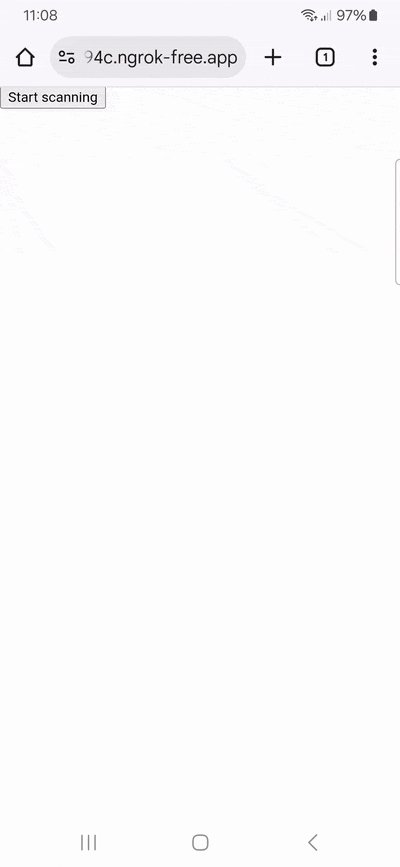
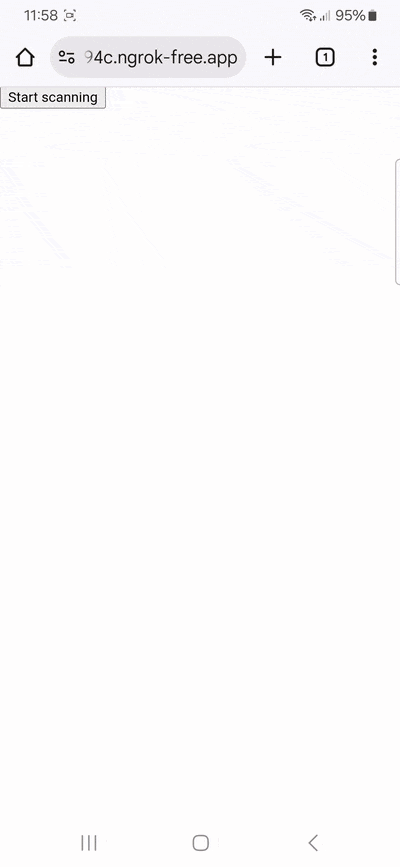
Step 1: Set up the barcode scanner
In your project folder, create an index.html with some boilerplate code.
<!DOCTYPE html>
<html lang="en">
<head>
<meta charset="UTF-8" />
<meta
name="viewport"
content="width=device-width, initial-scale=1.0, maximum-scale=1.0, user-scalable=0"
/>
<title>QR Code Scanner</title>
</head>
<body>
</body>
</html>Now we’ll need to do the following:
- Create a button that calls up the scanning interface when clicked.
- Include a
<p>element on the page for displaying the scanning result. - Import the Scanbot Web SDK using a CDN.
- Process the scan result before displaying it on the page.
⚠️ In this tutorial, we’re importing the SDK via jsDelivr. However, you should only do this for quick prototyping. In your production environment, please download the Web SDK directly (or install it via npm) and include its files in your project.
Your index.html will look something like this:
<!DOCTYPE html>
<html lang="en">
<head>
<meta charset="UTF-8" />
<meta
name="viewport"
content="width=device-width, initial-scale=1.0, maximum-scale=1.0, user-scalable=0"
/>
<title>QR Code Scanner</title>
</head>
<body style="margin: 0">
<button id="start-scanning">Start scanning</button>
<p id="result"></p>
<script type="module">
import "https://cdn.jsdelivr.net/npm/scanbot-web-sdk@7.0.0/bundle/ScanbotSDK.ui2.min.js";
const sdk = await ScanbotSDK.initialize({
enginePath:
"https://cdn.jsdelivr.net/npm/scanbot-web-sdk@7.0.0/bundle/bin/barcode-scanner/",
});
document
.getElementById("start-scanning")
.addEventListener("click", async () => {
const config =
new ScanbotSDK.UI.Config.BarcodeScannerScreenConfiguration();
const scanResult = await ScanbotSDK.UI.createBarcodeScanner(config);
if (scanResult?.items?.length > 0) {
document.getElementById("result").innerText =
`Barcode type: ${scanResult.items[0].barcode.format} \n` +
`Barcode content: "${scanResult.items[0].barcode.text}" \n`;
} else {
document.getElementById("result").innerText = "Scanning aborted by the user";
}
});
</script>
</body>
</html>This already provides us with a fully functional barcode scanner – but we can slightly adjust its configuration to make it even better suited for QR codes. Feel free to run the app and test its functionalities.
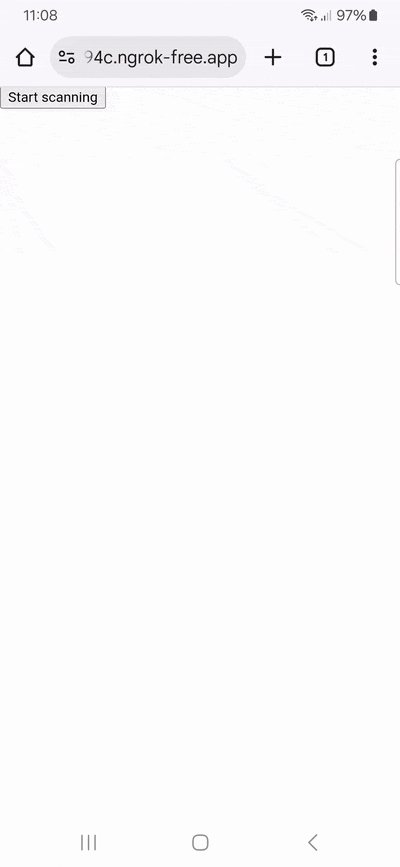
Step 2: Optimize the scanner for QR codes
As it is now, our scanner will read any barcode type. Restricting it to scanning only QR codes prevents unintended scans and improves the scanner’s performance, as it doesn’t need to check each supported symbology.
So let’s implement this by modifying the BarcodeScannerScreenConfiguration we assigned to the config constant in the previous step.
config.scannerConfiguration.barcodeFormats = ["QR_CODE"];We can also add additional quality-of-life features. In this example, we’ll replace the viewfinder with an AR overlay that users can tap on to select which code they would like to scan. The value is then presented in a confirmation dialog.
// Disable the viewfinder
config.viewFinder.visible = false;
// Enable the AR overlay
config.useCase.arOverlay.visible = true;
// Let users tap on the QR code they would like to scan
config.useCase.arOverlay.automaticSelectionEnabled = false;
// Show the scanned code's value in a confirmation dialog
config.useCase.confirmationSheetEnabled = true;Your final index.html will look like this:
<!DOCTYPE html>
<html lang="en">
<head>
<meta charset="UTF-8" />
<meta
name="viewport"
content="width=device-width, initial-scale=1.0, maximum-scale=1.0, user-scalable=0"
/>
<title>QR Code Scanner</title>
</head>
<body style="margin: 0">
<button id="start-scanning">Start scanning</button>
<p id="result"></p>
<script type="module">
import "https://cdn.jsdelivr.net/npm/scanbot-web-sdk@7.0.0/bundle/ScanbotSDK.ui2.min.js";
const sdk = await ScanbotSDK.initialize({
enginePath:
"https://cdn.jsdelivr.net/npm/scanbot-web-sdk@7.0.0/bundle/bin/barcode-scanner/",
});
document
.getElementById("start-scanning")
.addEventListener("click", async () => {
const config =
new ScanbotSDK.UI.Config.BarcodeScannerScreenConfiguration();
config.scannerConfiguration.barcodeFormats = ["QR_CODE"];
config.viewFinder.visible = false;
config.useCase.arOverlay.visible = true;
config.useCase.arOverlay.automaticSelectionEnabled = false;
config.useCase.confirmationSheetEnabled = true;
const scanResult = await ScanbotSDK.UI.createBarcodeScanner(config);
if (scanResult?.items?.length > 0) {
document.getElementById("result").innerText =
`Barcode type: ${scanResult.items[0].barcode.format} \n` +
`Barcode content: "${scanResult.items[0].barcode.text}" \n`;
} else {
document.getElementById("result").innerText = "Scanning aborted by the user";
}
});
</script>
</body>
</html>Now run the app again and scan a QR code …
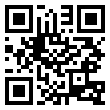
… to test your scanner!
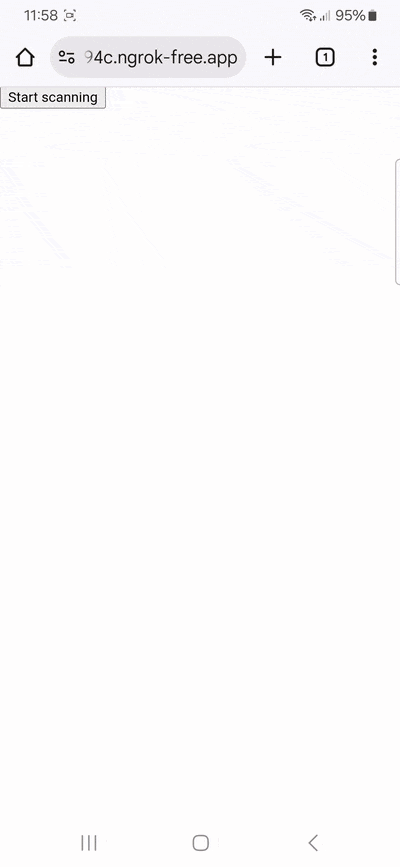
Conclusion
This is just one of the many scanner configurations the Scanbot SDK has to offer – take a look at the RTU UI documentation and API references to learn more.
Integration guides are also available for the following Web frameworks:
Should you have questions about this tutorial or run into any issues, we’re happy to help! Just shoot us an email via tutorial-support@scanbot.io.
Happy scanning! 🤳