TIFF is a flexible file format used to store high-quality, non-lossy images. What sets it apart is that it can store multiple images in one file, an important feature for organizing multi-page documents.
In this article, you will learn more about TIFF, and how using this high-quality image format streamlines document management when combined with mobile document scanner software.
What is TIFF?
The Tagged Image File Format (TIFF) is a file type for raster graphics. As such, it represents a two-dimensional image as a rectangular grid of pixels containing color information.
Its ability to store high-quality images with lossless compression makes it a popular choice for professional applications where high image quality is needed, such as photography. At the same time, TIFF does offer lossy compression, largely preserving image quality while reducing file size.
TIFF files can contain rich metadata, such as camera settings, creation dates, copyright information, and timestamps.
TIFF advantages
TIFF is especially suitable in scenarios where image quality, editing flexibility, and data preservation are critical. These are its advantages:
- Versatility and flexibility: TIFF can store multiple images in one file, which is useful for archiving, searching, and managing high image volumes. Its ability to handle both lossless and lossy compression offers flexibility in balancing image quality against file size.
- High image quality: During compression, TIFF can preserve image quality without any loss of information. Lossless formats like TIFF are popular in use cases that require high precision, such as medical image analysis.
- Suitable for scanning and storage: The high image quality makes TIFF files suitable for OCR processing. OCR software recognizes and extracts data from documents and turns it into machine-readable data. The higher the image quality, the more effectively OCR software can detect and recognize text.
With its ability to save multi-page documents into one file with extensive metadata, TIFF is ideal for scanning large volumes of documents. Pages can also be added, removed, or changed in most image editors. The TIFF format’s wide support makes it a good choice for long-time storage and archiving.
Mobile TIFF scanners
Leveraging their high-quality cameras, modern document scanner software turns even standard smartphones and tablets into powerful document scanners. These mobile scanners are not only easy to use, but can also run advanced image enhancers to optimize the scan quality. This way, they create perfect input for OCR software.
How mobile TIFF scanners enhance business operations
Easy to use and ubiquitous, smart devices are the perfect document-scanning solution for any business. Digitizing documents using mobile document scanners with TIFF output has the following advantages:
- Availability of information: Once uploaded to a document management system, digitized documents are instantly available to all employees. Thanks to mobile document scanning, endlessly searching for and organizing paper files becomes a thing of the past.
- Efficient storage and retrieval: Paper files are prone to physical damage and loss. Scanning and uploading documents to a backend system enables storing them in unchanging quality, in a system that can be searched digitally and requires almost no physical storage space.
- Fast, accessible scanning: Mobile document scanning significantly simplifies the scanning process. With smartphones or tablets, employees can scan documents whenever and wherever, without having to wait to use a shared flatbed scanner.
- Data security: Paper files always pose a security risk due to unauthorized access. Digitally stored files can be protected by encryption.
Implementation: Create TIFF documents with the Scanbot SDK
With the Scanbot Document Scanner SDK, mobile document scanners replace static flatbed scanners. Thanks to features such as automatic capture, user guidance, and auto-cropping, document scanning is a breeze for everyone.
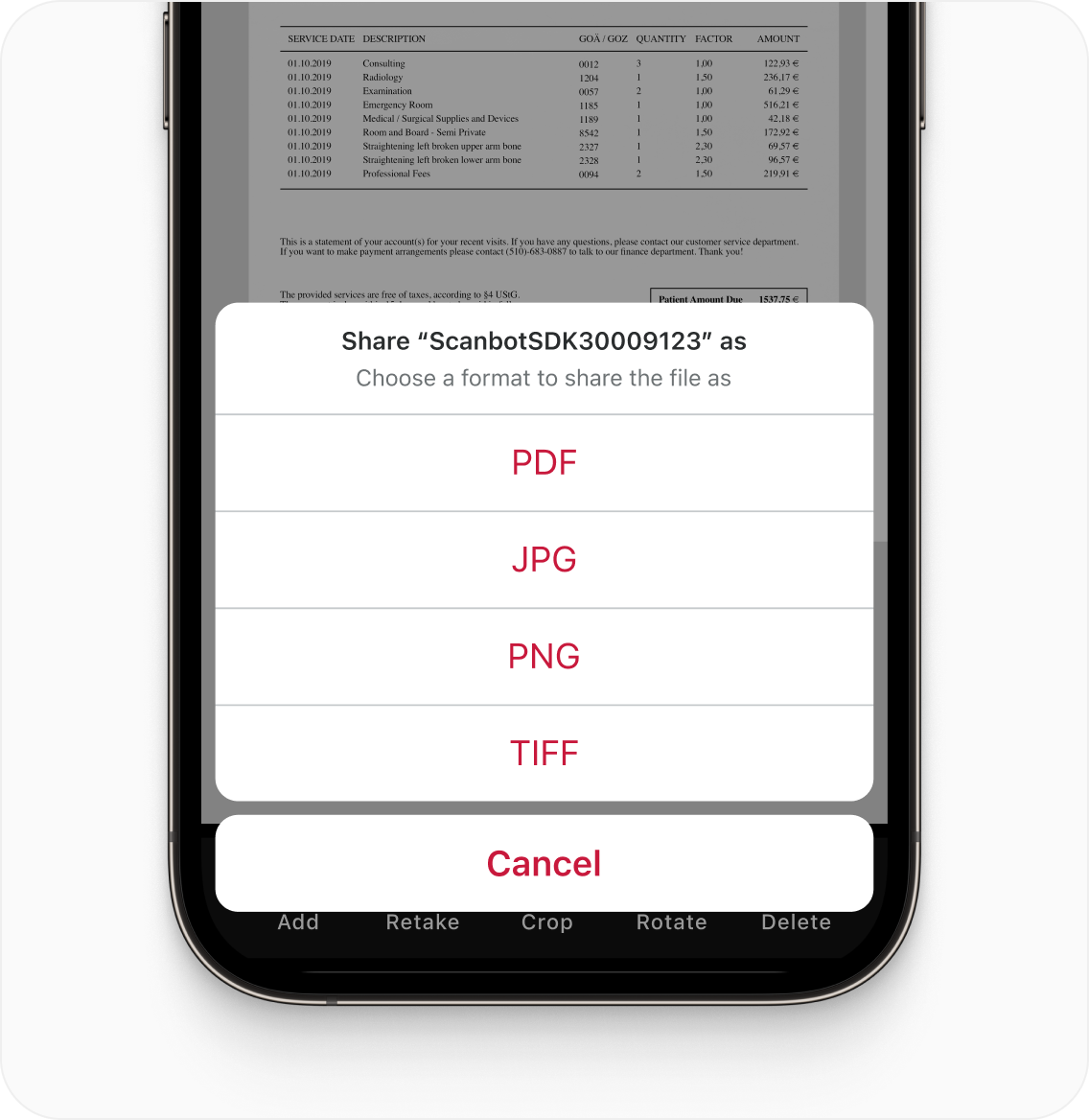
The Scanbot SDK processes data on-device, with no connection to third-party servers, ensuring complete data security. The SDK can optionally encrypt TIFF files, offering an even higher level of protection. To decrypt the TIFF file, a provided or self-generated encryption key can be used.
Here is an example of how you can set up a fully functional TIFF scanner with just a few lines of JavaScript code using the Scanbot Web Document Scanner SDK:
<!DOCTYPE html>
<html lang="en">
<head>
<meta charset="UTF-8">
<meta name="viewport" content="width=device-width, initial-scale=1.0, maximum-scale=1.0, user-scalable=0" />
<title>TIFF Scanner</title>
</head>
<body style="margin: 0">
<button id="scan-document">Scan document</button>
<button id="export-tiff">Export TIFF</button>
<pre id="result"></pre>
<script type="module">
import "https://cdn.jsdelivr.net/npm/scanbot-web-sdk@7.0.0/bundle/ScanbotSDK.ui2.min.js";
async function initializeSDK() {
const sdk = await ScanbotSDK.initialize({
enginePath: "https://cdn.jsdelivr.net/npm/scanbot-web-sdk@7.0.0/bundle/bin/complete/"
});
let scanResult;
document.getElementById("scan-document").addEventListener("click", async () => {
const config = new ScanbotSDK.UI.Config.DocumentScanningFlow();
scanResult = await ScanbotSDK.UI.createDocumentScanner(config);
});
document.getElementById("export-tiff").addEventListener("click", async () => {
const pages = scanResult?.document?.pages;
if (!pages || !pages.length) {
alert("Please scan a document first.");
return;
}
const options = { dpi: 300 };
const generator = await sdk.beginTiff(options);
await generator.addPages(scanResult.document, { binarize: "YES" });
const bytes = await generator.complete();
function saveBytes(data, name) {
const extension = name.split(".")[1];
const a = document.createElement("a");
document.body.appendChild(a);
a.style = "display: none";
const blob = new Blob([data], {type: `application/${extension}`});
const url = window.URL.createObjectURL(blob);
a.href = url;
a.download = name;
a.click();
window.URL.revokeObjectURL(url);
}
saveBytes(bytes, "generated.tiff");
});
}
initializeSDK();
</script>
</body>
</html>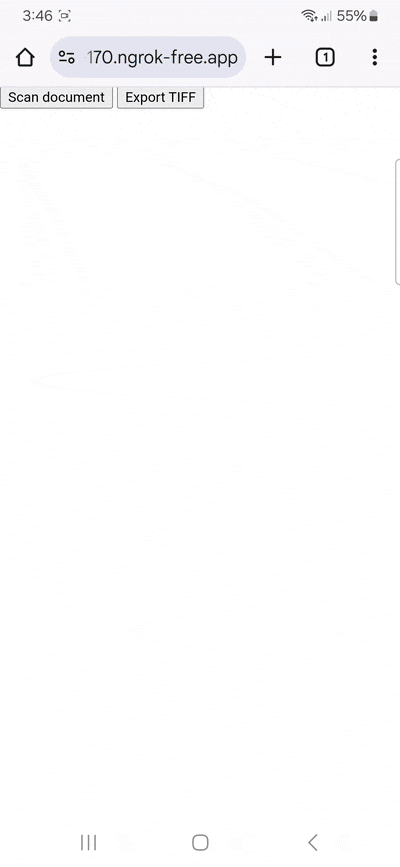
Feel free to copy the code into an HTML file and run it on your development server (HTTPS connection required). Please note that using jsDelivr is not recommended for production environments. Instead, you can download the SDK and host it on your server.
For a more comprehensive look at the Scanbot SDK feature set, you can also try our free demo apps. Contact us at sdk@scanbot.io if you would like to know more about our solution.







