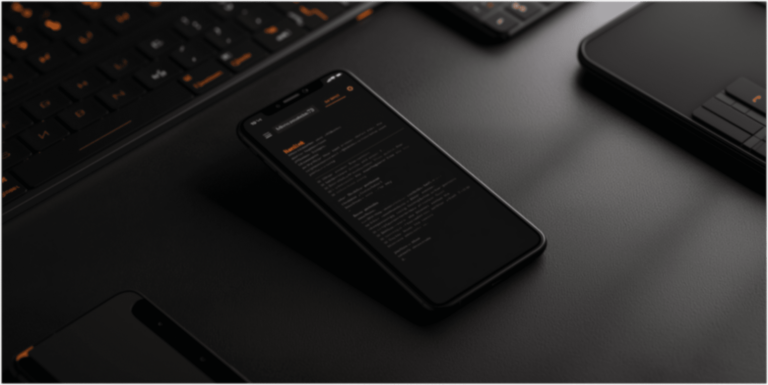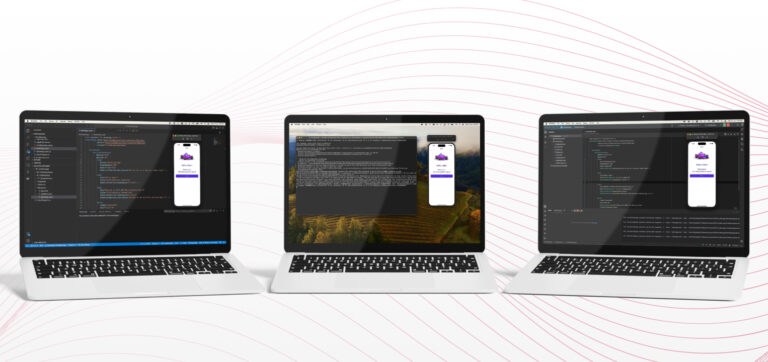Understanding the issue
The black screen issue typically occurs when ZXing’s CameraBarcodeReaderView is used in combination with certain navigation patterns, such as NavigationPage or FlyoutPage. The camera view fails to initialize properly, leading to a black screen instead of displaying the camera feed. This issue is documented in the ZXing.Net.Maui GitHub repository.
Solutions and workarounds
1. Basic setup and initialization
Ensure that you have correctly set up the ZXing.Net.Maui library and initialized it in your MAUI application:
public static MauiApp CreateMauiApp()
{
var builder = MauiApp.CreateBuilder();
builder.UseMauiApp<App>().UseMauiCommunityToolkit();
builder.UseBarcodeReader(); // Ensure this line is present
return builder.Build();
}2. Handling NavigationPage Issues
When using NavigationPage, the camera view may not reinitialize correctly. A workaround is to manually recreate the camera view when the page appears. Add the following code to your page’s code-behind:
protected override void OnAppearing()
{
base.OnAppearing();
RecreateCameraView();
}
private void RecreateCameraView()
{
var newCameraView = new CameraBarcodeReaderView()
{
CameraLocation = CameraLocation.Rear
};
newCameraView.BarcodesDetected += CameraView_BarCodesDetected;
CameraGrid.Children.Remove(CameraView);
CameraGrid.Children.Add(newCameraView);
CameraView = newCameraView;
}Replace CameraView and CameraGrid with the appropriate names from your XAML file.
Using workaround packages
The MAUI community has recognized these issues, and packages like PureWeen.Maui.FixesAndWorkarounds provide additional fixes. This package offers solutions for issues not yet addressed by the MAUI framework, including those related to navigation and view rendering.
Alternative solution
For developers seeking a more reliable and feature-rich solution, the Scanbot SDK for .NET MAUI provides advanced barcode scanning capabilities. Unlike ZXing.Net.Maui, the Scanbot SDK proactively manages camera resources, reducing the likelihood of encountering the black screen issue. This is especially useful in complex navigation scenarios like those using Shell or FlyoutPage.
The Scanbot SDK team continuously works on enhancing camera stability and performance, making it a compelling choice for enterprise applications requiring robust barcode scanning features. While similar issues can theoretically occur due to fundamental limitations in the MAUI framework, the Scanbot SDK includes built-in handling for these cases, minimizing the need for manual intervention or additional workarounds.
Conclusion
While ZXing.Net.Maui offers a free solution for barcode scanning in .NET MAUI, it may require manual workarounds to function correctly in all scenarios. For a more seamless experience, particularly in enterprise settings, the Scanbot Barcode Scanner SDK offers enhanced reliability and feature sets, addressing common pitfalls in barcode scanning implementations. Transitioning to Scanbot SDK can save valuable development time, allowing teams to focus on core application logic instead of troubleshooting third-party library issues.
For further assistance and to explore how the Scanbot SDK can meet your specific needs, feel free to send us an email.