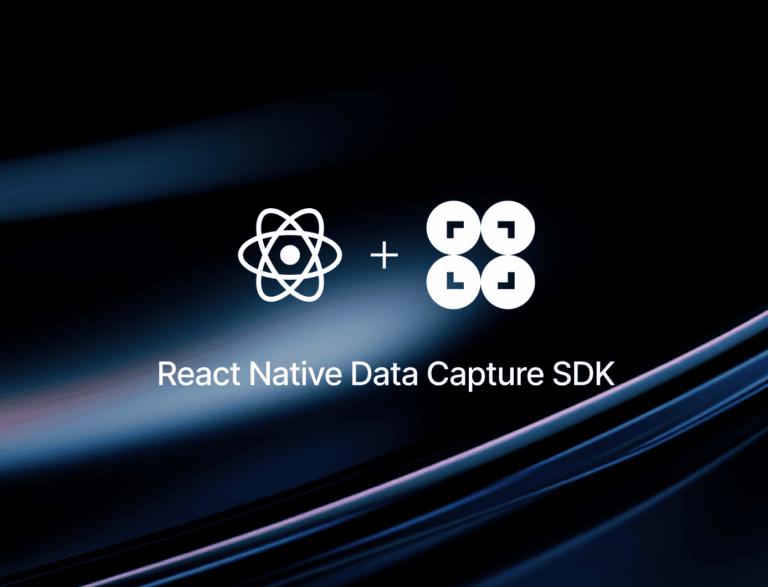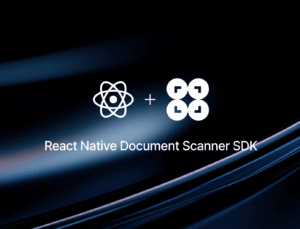In this tutorial, we’ll use React Native and the Expo framework to build a cross-platform app for Android and iOS that extracts data from machine-readable zones on ID cards and similar documents.
To implement the scanning functionalities, we’ll use the Scanbot MRZ Scanner SDK.
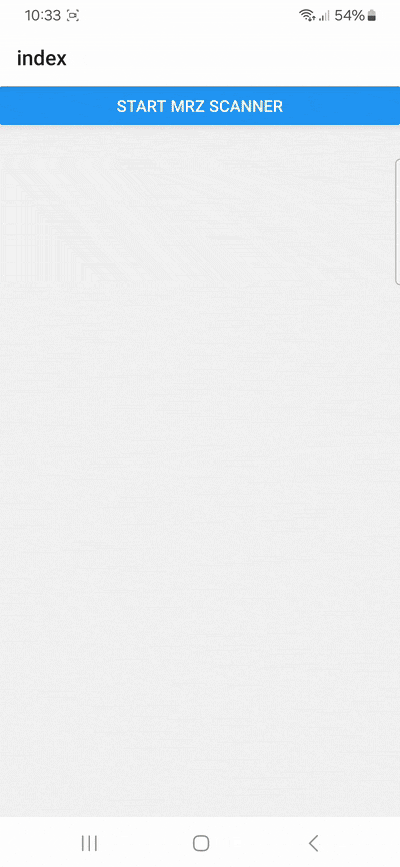
Building our app involves the following steps:
- Preparing the project
- Installing the MRZ Scanner SDK
- Initializing the SDK
- Implementing the scanning feature
Want to see the final code right away? Click here.
index.tsx:
import { useCallback } from "react";
import { Alert, Button } from "react-native";
import ScanbotSDK, { MRZ } from 'react-native-scanbot-sdk';
import { MrzScannerScreenConfiguration, startMRZScanner } from "react-native-scanbot-sdk/ui_v2";
export default function Index() {
const onMrzScanner = useCallback(async () => {
try {
if (!(await ScanbotSDK.getLicenseInfo()).isLicenseValid) {
return;
}
const configuration = new MrzScannerScreenConfiguration();
const mrzResult = await startMRZScanner(configuration);
if (mrzResult.status === 'OK' && mrzResult.data && mrzResult.data.mrzDocument !== null) {
const mrz = new MRZ(mrzResult.data.mrzDocument);
Alert.alert(
"MRZ Data:",
`Document Type: ${mrz.documentType?.value?.text}\n`
+ `Given Names: ${mrz.givenNames?.value?.text}\n`
+ `Surname: ${mrz.surname?.value?.text}\n`
+ `Date of Birth: ${mrz.birthDate?.value?.text}\n`
+ `Document Number: ${mrz.documentNumber?.value?.text}`
);
}
} catch (e: any) {
console.error(e.message);
}
}, []);
return (
<Button title={"Start MRZ Scanner"} onPress={onMrzScanner} />
);
}Requirements
Before starting app development with React Native, you need to set up your local development environment. You’ll also need a real device to get the full benefits from using the SDK. You can find the steps for preparing your local environment in the Expo documentation.
💡 Starting with React Native version 0.75, it’s recommended to use frameworks such as Expo to develop React Native applications. We’ll use Expo in this tutorial as well.
Of course, you can also integrate the Scanbot SDK without a framework. For further information, please refer to the official React Native documentation.
Step 1: Prepare the project
1. Create a new Expo project
First, let’s create our Expo app using the Expo CLI, which will walk us through the setup process.
To create an Expo app, run the following command in the terminal:
npx create-expo-app@latestWhen prompted, name your app, e.g., “expo-mrz-scanner”. Then navigate into the project directory.
cd expo-mrz-scanner2. Remove boilerplate code
The Expo CLI has generated some screens to ensure the app isn’t empty. The generated code can be quickly removed by running the following command:
npm run reset-projectNow the app directory only contains an index file, which is our only screen, and a _layout.tsx file.
💡 Npm is the default package manager in this project, so we’ll be using it for this tutorial. Feel free to set up the project with any other package manager supported by Expo.
3. Generate the native projects
To install expo-dev-client, we need to run the following command:
npx expo install expo-dev-clientAfterward, we generate our iOS and Android projects with:
npx expo prebuild⚠️ If you’re using a Scanbot SDK trial license, make sure that the Android application ID and iOS bundle identifier are the same.
Step 2: Install the MRZ Scanner SDK
Next, install the Scanbot React Native SDK.
npm install react-native-scanbot-sdk💡 This will install the latest version of the Scanbot SDK. We used React Native SDK version 7.0.1 for this tutorial. You can find more information about each version in the changelog.
Now we just need to make the necessary native changes to the projects.
You can use the SDK’s config plugin or manually configure the native projects. We’ll showcase both so you can pick the method you prefer.
Method A: Expo config plugin
To utilize the plugin, add the following to your app.json file:
"plugins": [
[
"react-native-scanbot-sdk",
{
"iOSCameraUsageDescription": "MRZ scanning permission",
"largeHeap": true,
"mavenURLs": true
}
]
],Then run:
npx expo prebuildNow you’re all set. You can skip the Android and iOS native changes when using this plugin.
Method B: Manual configuration
Alternatively, you can also apply the changes to the native projects manually.
Android
Let’s enable the largeHeap flag to process more memory intensive operations.
Set the property android:largeHeap="true" in the <application> tag in the app’s Manifest in android/app/src/main/AndroidManifest.xml.
For development builds, we also need to add our Maven package URLs in android/build.gradle
allprojects {
repositories {
// ... other maven rpositories
maven { url "https://nexus.scanbot.io/nexus/content/repositories/releases/" }
maven { url "https://nexus.scanbot.io/nexus/content/repositories/snapshots/" }
}
}iOS
For iOS, we need to include a description for the camera permission in ios/{projectName}/Info.plist anywhere inside the element:
<key>NSCameraUsageDescription</key>
<string>Grant camera access to scan an MRZ.</string>Now that the project is set up, we can start integrating the scanning functionalities.
Step 3: Initializing the SDK
Before using any feature of the Scanbot SDK, we need to initialize it. Ideally, initialization should be done as soon as the app is launched.
ScanbotSDK
.initializeSDK({ licenseKey: "" })
.then(result => console.log(result))
.catch(err => console.log(err));There are several ways to initialize the SDK, depending on your use case. In this tutorial, we’re going to initialize the SDK inside a useEffect in our app/_layout.tsx file.
So _layout.tsx would look like this:
import {Stack} from "expo-router";
import {useEffect} from "react";
import ScanbotSDK from 'react-native-scanbot-sdk';
export default function RootLayout() {
useEffect(() => {
ScanbotSDK
.initializeSDK({licenseKey: ""})
.then(result => console.log(result))
.catch(err => console.log(err));
}, []);
return (
<Stack>
<Stack.Screen name="index"/>
</Stack>
);
}💡 Without a license key, our SDK only runs for 60 seconds per session. This is more than enough for the purposes of our tutorial, but if you like, you can generate a license key using the bundle and application identifiers.
Step 4: Implementing the scanning feature
In app/index.tsx, we’re going to add a button that will call up the scanning interface.
First, let’s add the necessary imports for the integration.
import { useCallback } from "react";
import { Alert, Button } from "react-native";
import ScanbotSDK, { MRZ } from 'react-native-scanbot-sdk';
import { MrzScannerScreenConfiguration, startMRZScanner } from "react-native-scanbot-sdk/ui_v2";Since we ran the reset-project command earlier, the file should only contain a single view with a Text component. Let’s replace it with a Button component.
<Button title={"Start MRZ Scanner"} onPress={onMrzScanner} />We also need to define onMrzScanner, which will start the scanning process.
const onMrzScanner = useCallback(async () => {
try {
// Check license status and return early if the license is not valid
if (!(await ScanbotSDK.getLicenseInfo()).isLicenseValid) {
return;
}
const configuration = new MrzScannerScreenConfiguration();
const mrzResult = await startMRZScanner(configuration);
if (mrzResult.status === 'OK' && mrzResult.data && mrzResult.data.mrzDocument !== null) {
// Instantiate MRZ with the GenericDocument from the result
const mrz = new MRZ(mrzResult.data.mrzDocument);
}
} catch (e: any) {
console.error(e.message);
}
}, []);Finally, we’re going to access the MRZ data and show the values in an alert.
// ...
const mrz = new MRZ(mrzResult.data.mrzDocument);
Alert.alert(
"MRZ Data:",
`Document Type: ${mrz.documentType?.value?.text}\n`
+ `Given Names: ${mrz.givenNames?.value?.text}\n`
+ `Surname: ${mrz.surname?.value?.text}\n`
+ `Date of Birth: ${mrz.birthDate?.value?.text}\n`
+ `Document Number: ${mrz.documentNumber?.value?.text}`
);
// ...Your final index.tsx will look like this:
import { useCallback } from "react";
import { Alert, Button } from "react-native";
import ScanbotSDK, { MRZ } from 'react-native-scanbot-sdk';
import { MrzScannerScreenConfiguration, startMRZScanner } from "react-native-scanbot-sdk/ui_v2";
export default function Index() {
const onMrzScanner = useCallback(async () => {
try {
if (!(await ScanbotSDK.getLicenseInfo()).isLicenseValid) {
return;
}
const configuration = new MrzScannerScreenConfiguration();
const mrzResult = await startMRZScanner(configuration);
if (mrzResult.status === 'OK' && mrzResult.data && mrzResult.data.mrzDocument !== null) {
const mrz = new MRZ(mrzResult.data.mrzDocument);
Alert.alert(
"MRZ Data:",
`Document Type: ${mrz.documentType?.value?.text}\n`
+ `Given Names: ${mrz.givenNames?.value?.text}\n`
+ `Surname: ${mrz.surname?.value?.text}\n`
+ `Date of Birth: ${mrz.birthDate?.value?.text}\n`
+ `Document Number: ${mrz.documentNumber?.value?.text}`
);
}
} catch (e: any) {
console.error(e.message);
}
}, []);
return (
<Button title={"Start MRZ Scanner"} onPress={onMrzScanner} />
);
}Now run the app on your Android or iOS device using the following commands:
For Android:
npx expo run:android --deviceFor iOS:
npx expo run:ios --device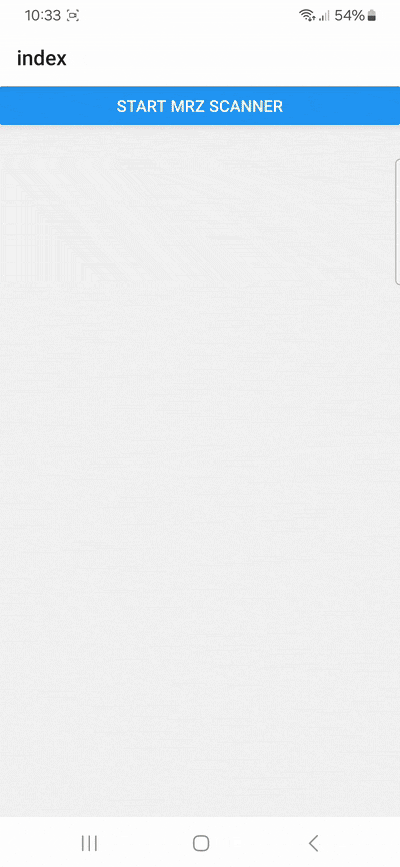
Conclusion
And that’s it! You’ve successfully built a cross-platform MRZ scanning app with React Native and Expo 🎉
If this tutorial has piqued your interest in integrating scanning functionalities into your React Native app, make sure to take a look at the SDK’s other neat features in the Scanbot React Native SDK documentation – or run our example project for a more hands-on experience.
Should you have questions about this tutorial or run into any issues, we’re happy to help! Just shoot us an email via tutorial-support@scanbot.io.
Happy scanning! 🤳