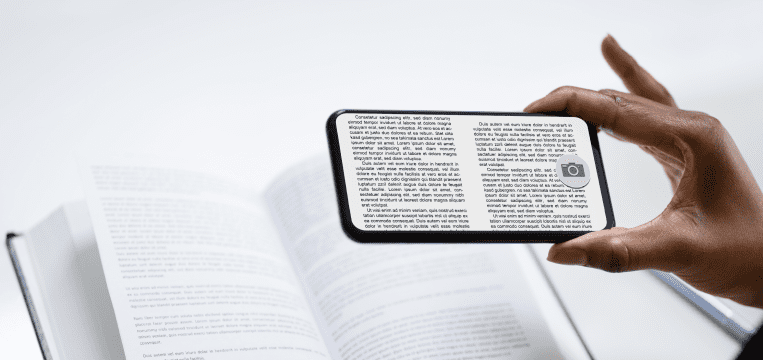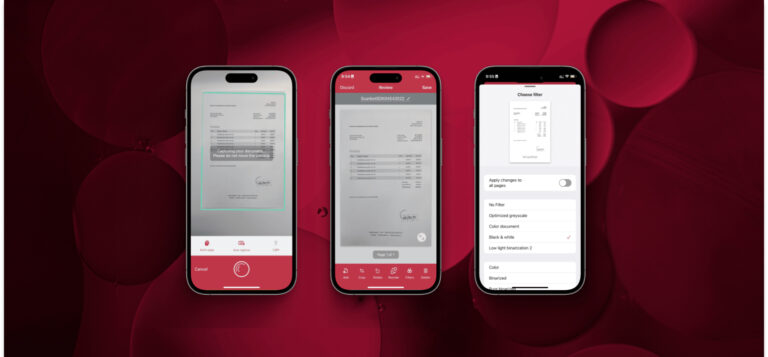If you are looking to integrate powerful document scanning software into your mobile or web application, you have plenty of options. It is therefore useful to know which features to look out for when deciding on a vendor.
Just taking a photo of a paper document is not enough for automated processing. There are just too many different aspects that influence the quality of the scan and its suitability for backend systems. To find a scanning solution that gets them right, keep an eye out for the following features.
User guidance and tutorials
Your document scanner will likely be used by people with different levels of technical knowledge. That is why easy-to-understand tutorial screens should familiarize them with the features of your app when they first open it.
Once users start scanning, on-screen guidance can help them achieve better results. It may tell them to move closer to the document, improve the lighting, or to hold still while the document is being scanned.
Automatic capture
Letting the software decide when to capture the document makes scanning even easier for the user. In addition, this prevents camera movement caused by pressing the shutter button.
For automatic capture to work, the software has to recognize the document in the picture. One way to implement this feature is through edge detection. Another approach is to use machine learning algorithms.
Blur estimator
After capturing the document, the scanning software should check whether the amount of blur is acceptable. Ideally, you can set this threshold yourself, according to the demands of your backend.
If a scan is too blurry, the user should be asked to retake the picture. This encourages them to only submit images of acceptable quality.
Perspective correction
Positioning the camera directly above the document yields the best results, but this can be difficult. Therefore, your document scanning software should straighten the image afterward. This helps with the automatic processing of the document, especially if OCR is involved.
Automatic cropping
Your backend only requires an image of the document itself, not the area surrounding it. For best results, the scan should be cropped accordingly. At this point, edge detection comes back into play, recognizing the document’s dimensions and removing everything else.
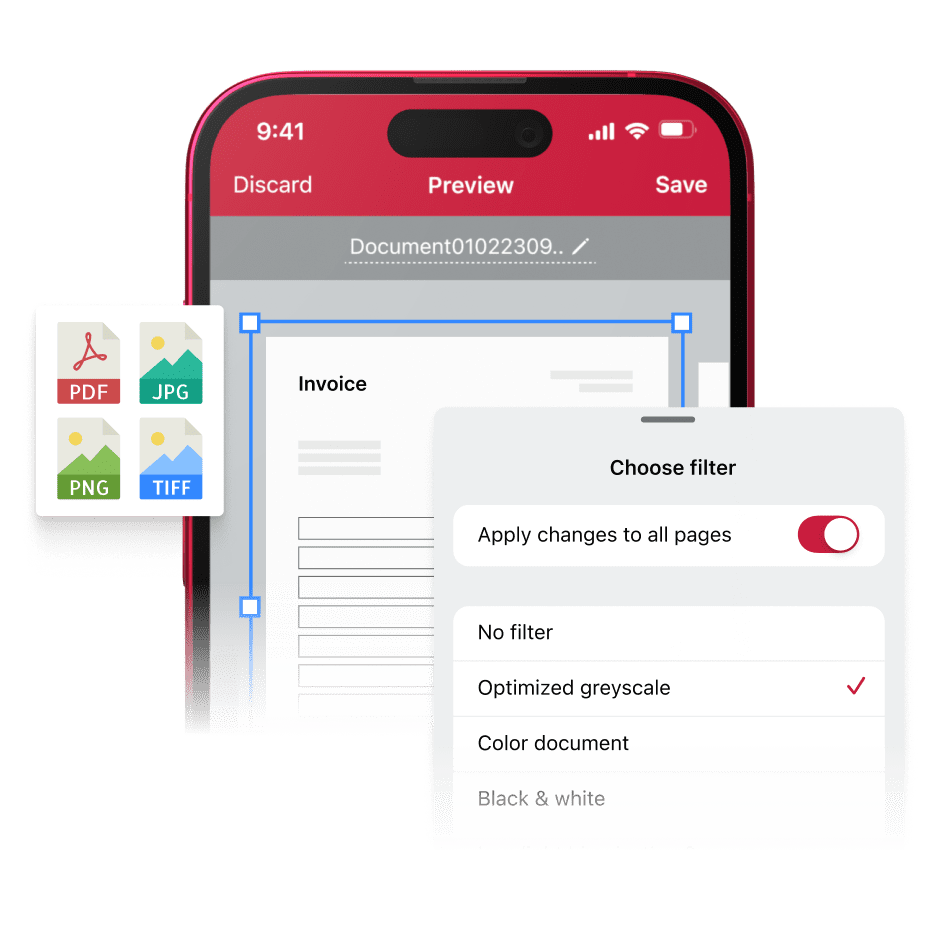
Image filters
Depending on the environment in which your users scan documents, there may not always be perfect conditions for capturing an image. Still, even if a scan is too bright or too dark, it can be automatically processed if edited correctly.
Image filters increase the contrast of an image to make the text more easily readable, or even binarize the document, which leaves only black text on a white background. If file size is crucial, you can use compression filters to reduce the amount of data transmitted while preserving as much image quality as possible.
Optical character recognition (OCR)
Do you want to extract data from scanned documents automatically? Then your document scanning software must be able to provide OCR functionalities. Optical character recognition transforms analog text into data that can be processed digitally.
In the same way, you can turn images of your documents into searchable PDFs. Instead of looking for a specific documents among hundreds, you can then do a full-text search for the content to find it instantly.
Additionally, searchable PDFs look the same as the original, as the scanned image is simply overlaid with an invisible text layer. This layer makes the file searchable and enables highlighting and copying. Copy-pasting information from searchable PDFs is much more reliable than manually typing it in.
File encryption
When users need to upload their scanned documents to a server, file encryption is crucial to secure sensitive information. The document should be locked on the device before transmission and only unlocked after reaching the designated server. This keeps confidential information safe from unauthorized parties.
Configuration for your backend
This may be the most important aspect of all: You must be able to configure your document scanner app to fulfill the requirements of your backend system, since even a high-quality scan is useless if your backend cannot process it properly. The main questions are:
Which file format does your backend expect?
Does your backend apply an image filter to incoming documents or does it require the image to be filtered already?
Does it require a certain minimum or maximum resolution?
For optimal results, you must be able to configure your document scanner according to your backend’s requirements.
Automatic document processing with the Scanbot Document Scanner SDK
With our Document Scanning SDK, enterprises can capture high-quality images of documents with smartphones. Within one week, you can turn mobile devices into fast and accurate document scanners and improve backend processing.
The SDK combines an intuitive and user-friendly interface with powerful image-enhancing functionalities to ensure optimal scanning results.
If you want to extract information from documents and process them automatically, you can use the OCR features to turn your scans into searchable PDFs.
The SDK also supports multiple export formats and offers configuration options to perfectly suit your backend’s needs.